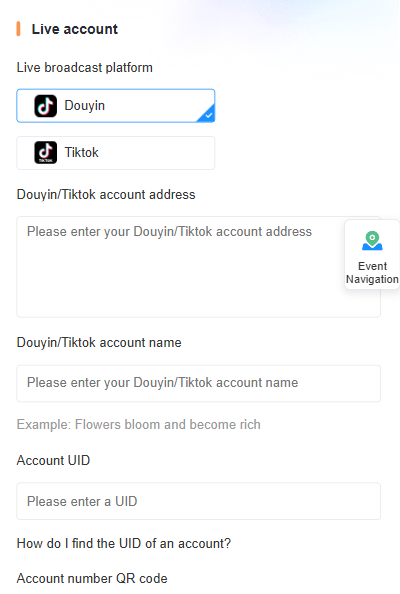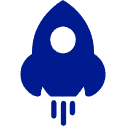One. PC Side:
Account registration/login/team-up
Enter the website, click in the top right corner of the "registration/login".
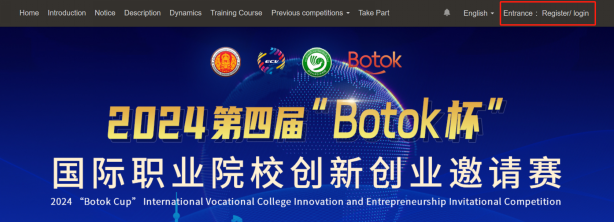
1.New account registration
Click the registration button in the upper right corner, then select the "I am a student" identity to complete the information.
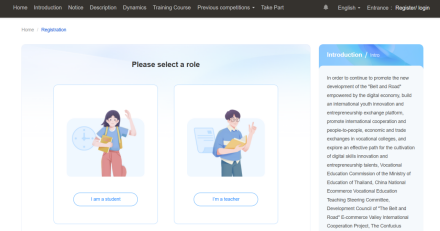
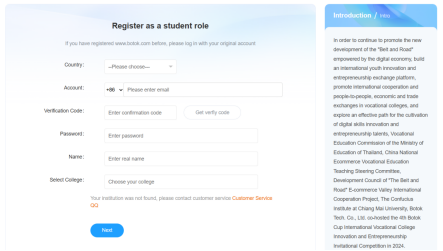
Select "Thailand" as the team category and click to complete the registration.
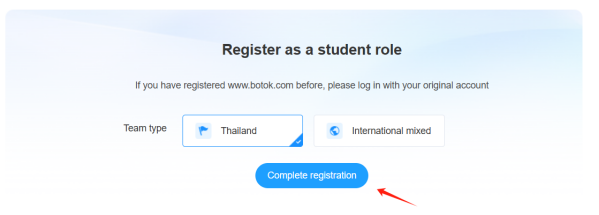
2.Old account login
If you have registered for botok.com before and already have an account, you can log in directly.
(1)Click the login button in the upper right corner and enter the Botok account to log in.
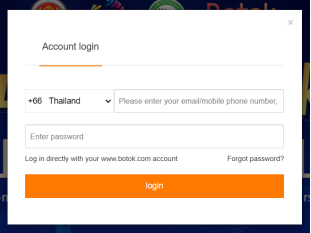
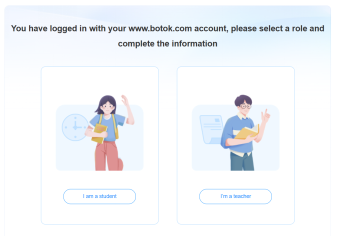
(2)Select "I am a student" - complete the information, select the team category - click to complete the registration.
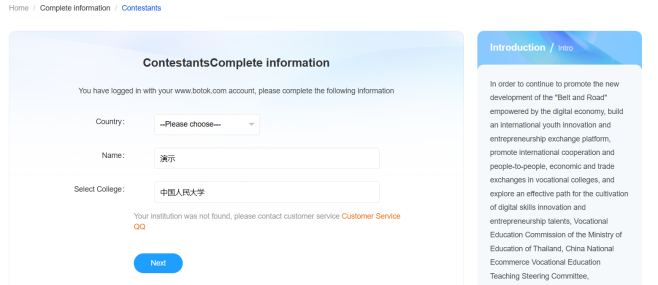
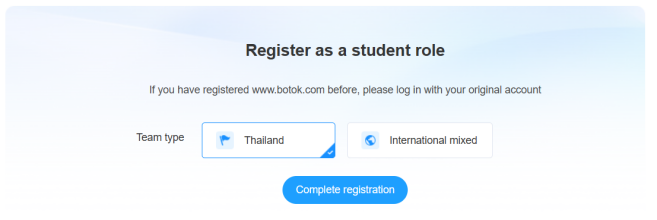
(3)After registration, you can form a team.
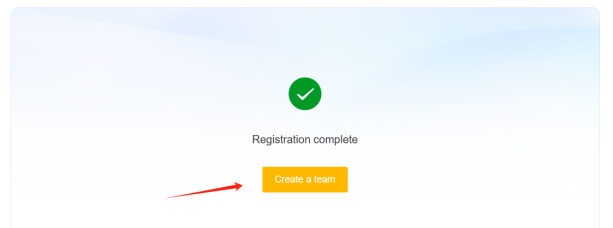
3.Start a team
(1)After selecting the team category, click Start Team and enter the team name.
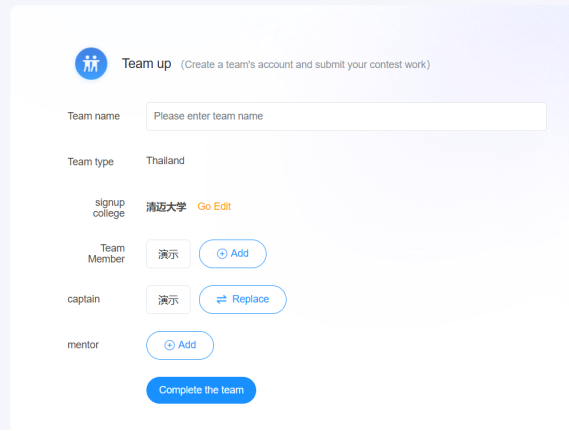
(2)To add a team member, manually enter the name of the team member in the same school, and then click the Save button.
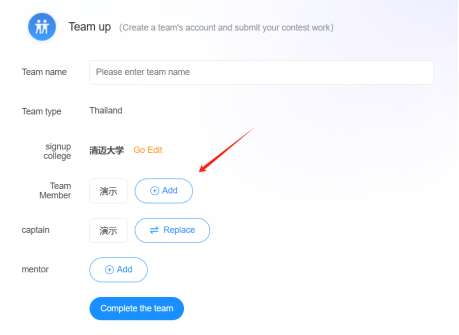
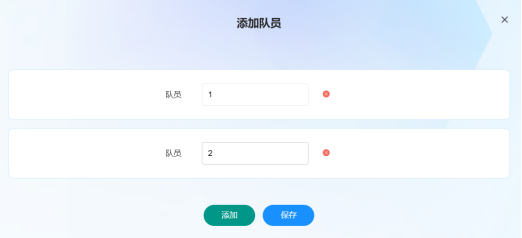
(3)Select the captain, click the Replace button, select the member to complete the captain selection.
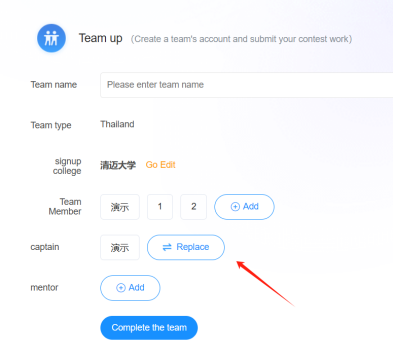
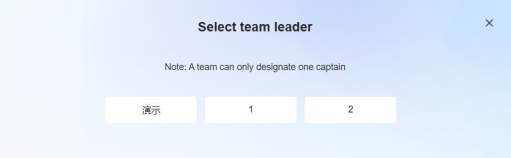
(4)Click the "Add" button, enter the instructor's name, and click "Save" to complete the instructor addition. (Note: One advisor can instruct a maximum of two teams, and a team can have a maximum of two advisors)
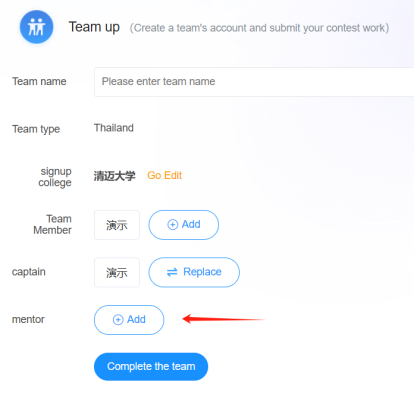
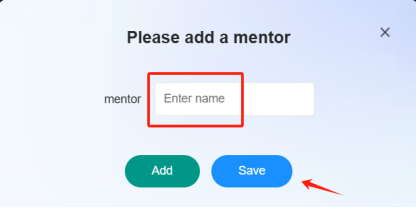
After the information is complete, click the "Complete team" button to enter the entry interface, or click the "Enter" button at the top to enter the entry interface -- binding account, selecting products, submitting works, participating in various competition tasks.
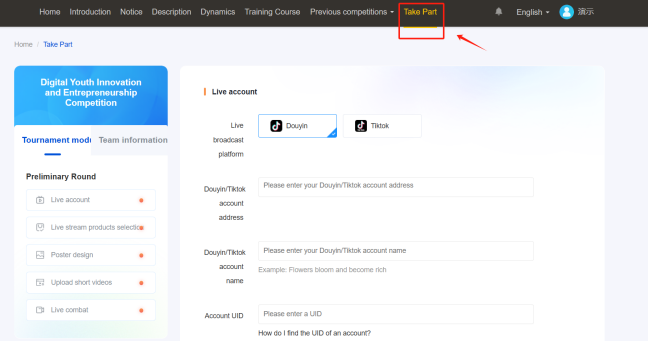
Two.H5 Terminal:
Account registration/login/team-up
Enter the website, click the "register/login" in the upper left corner.
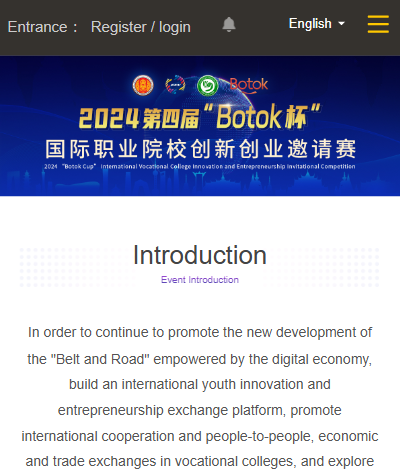
1.New account registration
Click the registration button in the upper right corner, then select the "I am a student" identity to complete the information.
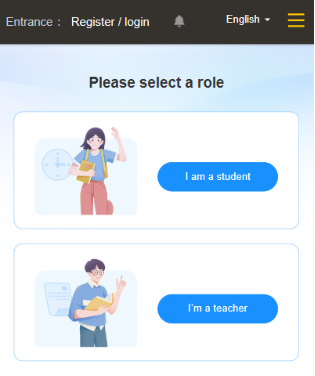
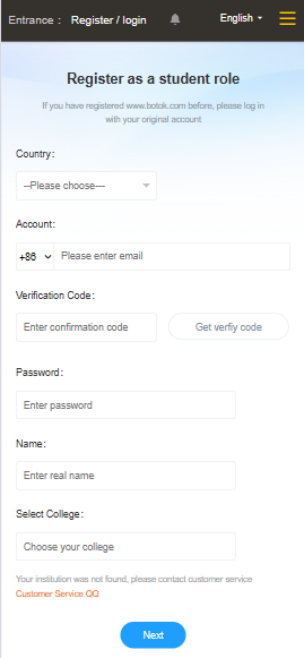
Select "Thailand" as the team category and click to complete the registration.
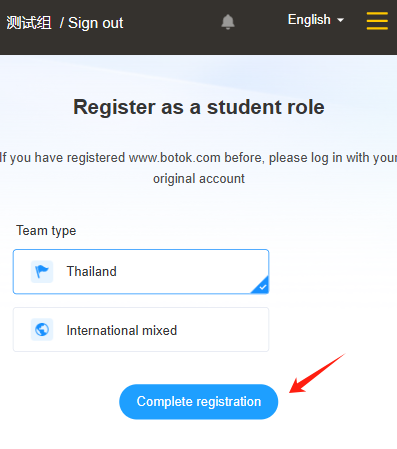
2.Old account login
If you have registered for botok.com before and already have an account, you can log in directly.
(1)Click the login button in the upper left corner and enter the Botok account to log in.
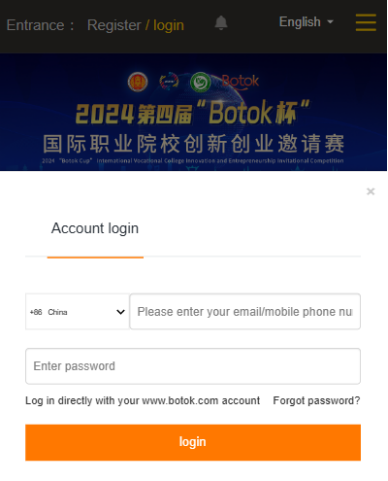
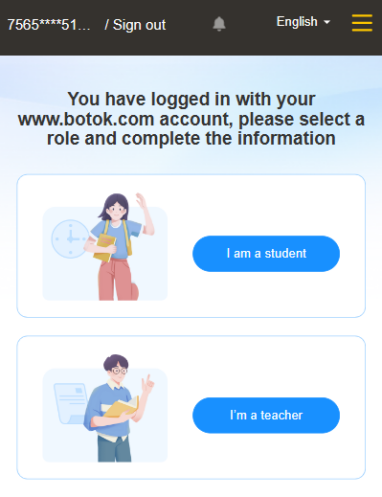
(2)Select "I am a student" - complete the information, select the team category - click to complete the registration.
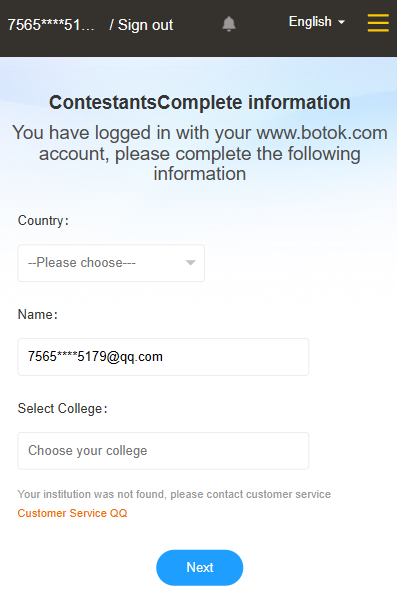
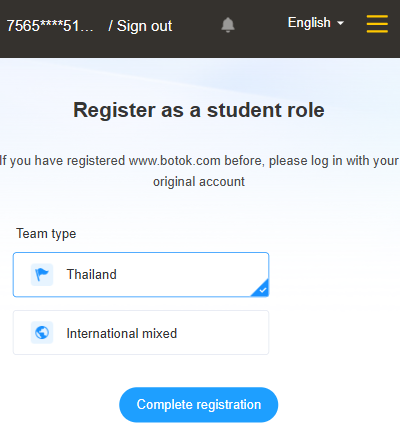
(3)After registration, you can form a team.
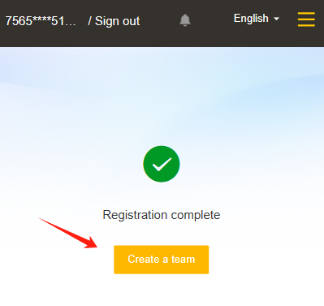
3.Start a team
(1)After selecting the team category, click Start Team and enter the team name.
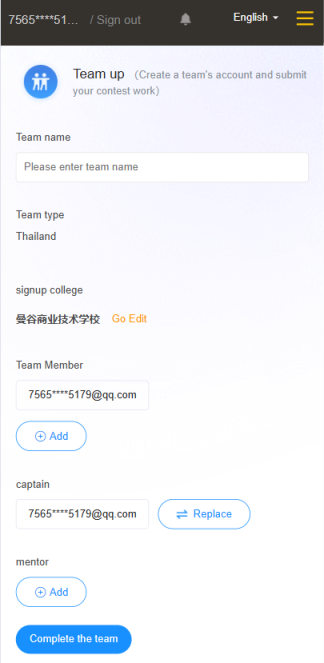
(2)To add a team member, manually enter the name of the team member in the same school, and then click the Save button.

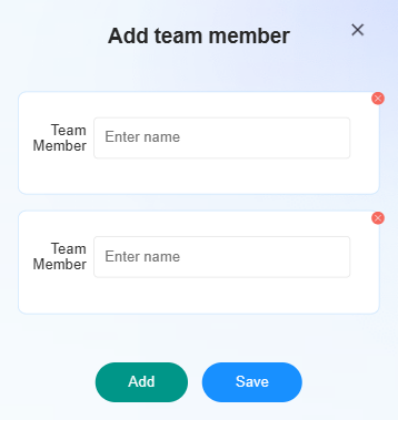
(3)Select the captain, click the Replace button, select the member to complete the captain selection.
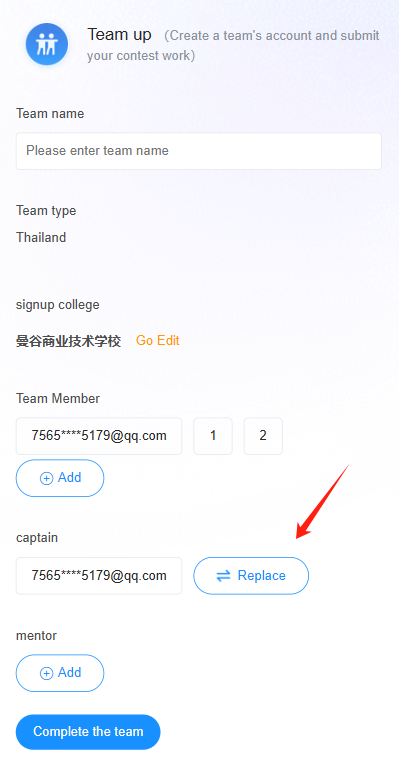
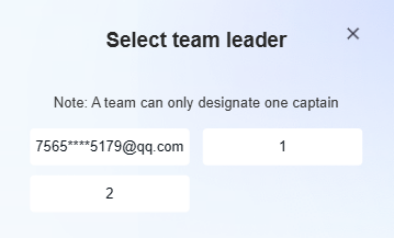
(4)Click the "Add" button, enter the instructor's name, and click "Save" to complete the instructor addition. (Note: One advisor can instruct a maximum of two teams, and a team can have a maximum of two advisors)
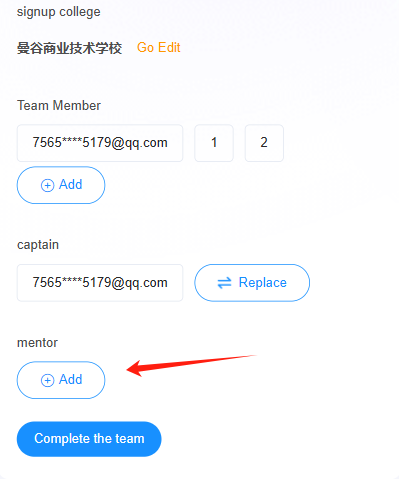
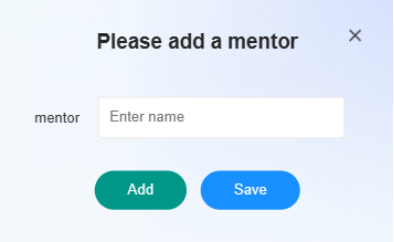
After the information is complete, click the "Complete team" button to enter the entry interface, or click the "Enter" button at the top to enter the entry interface -- binding account, selecting products, submitting works, participating in various competition tasks.